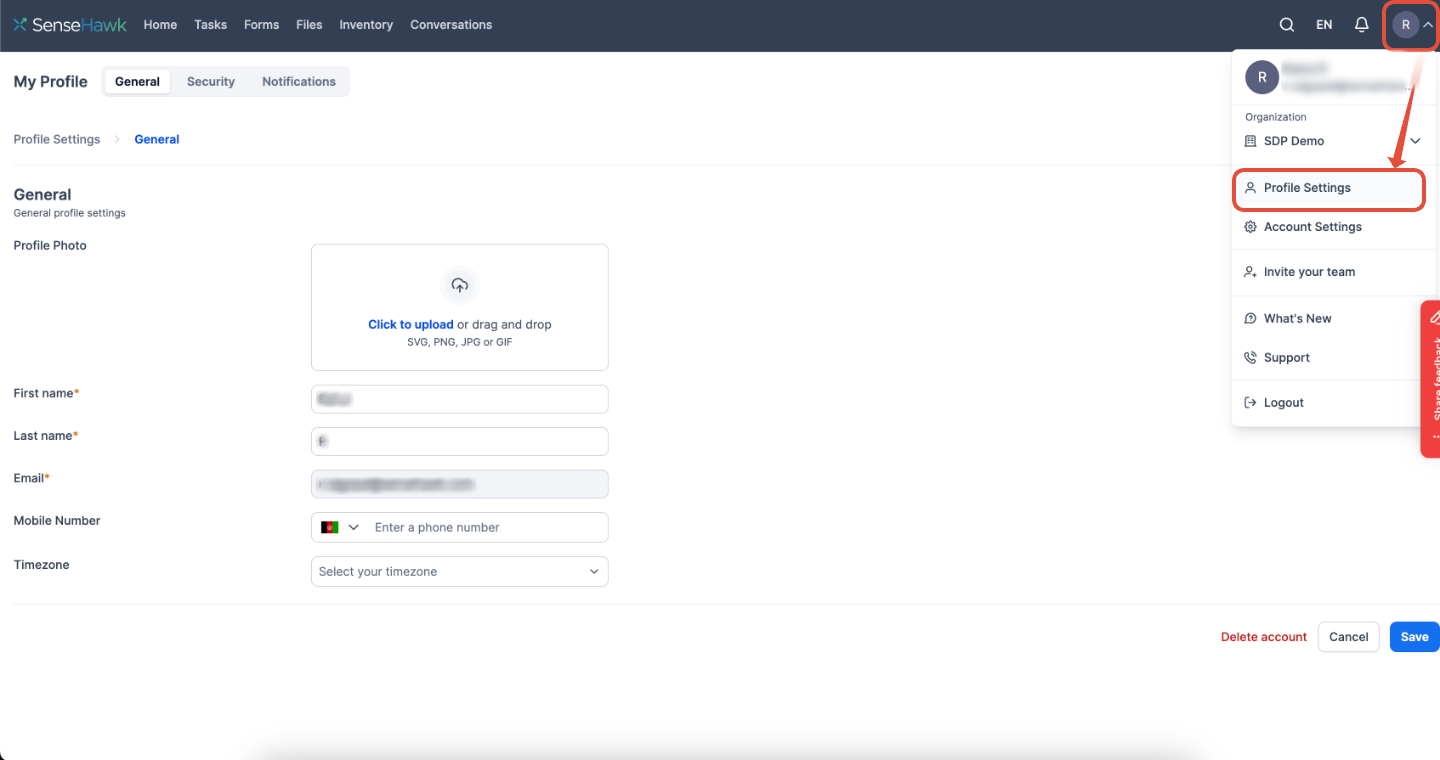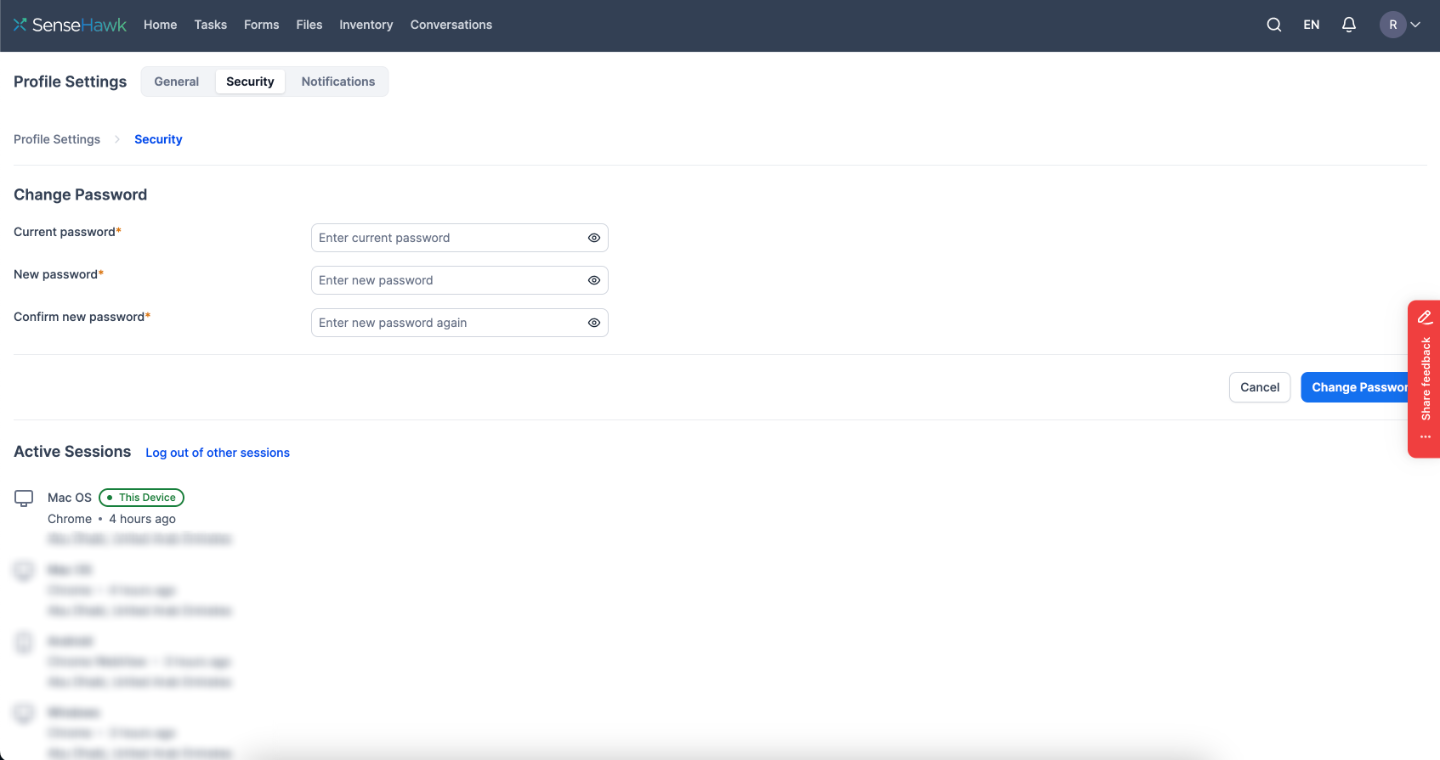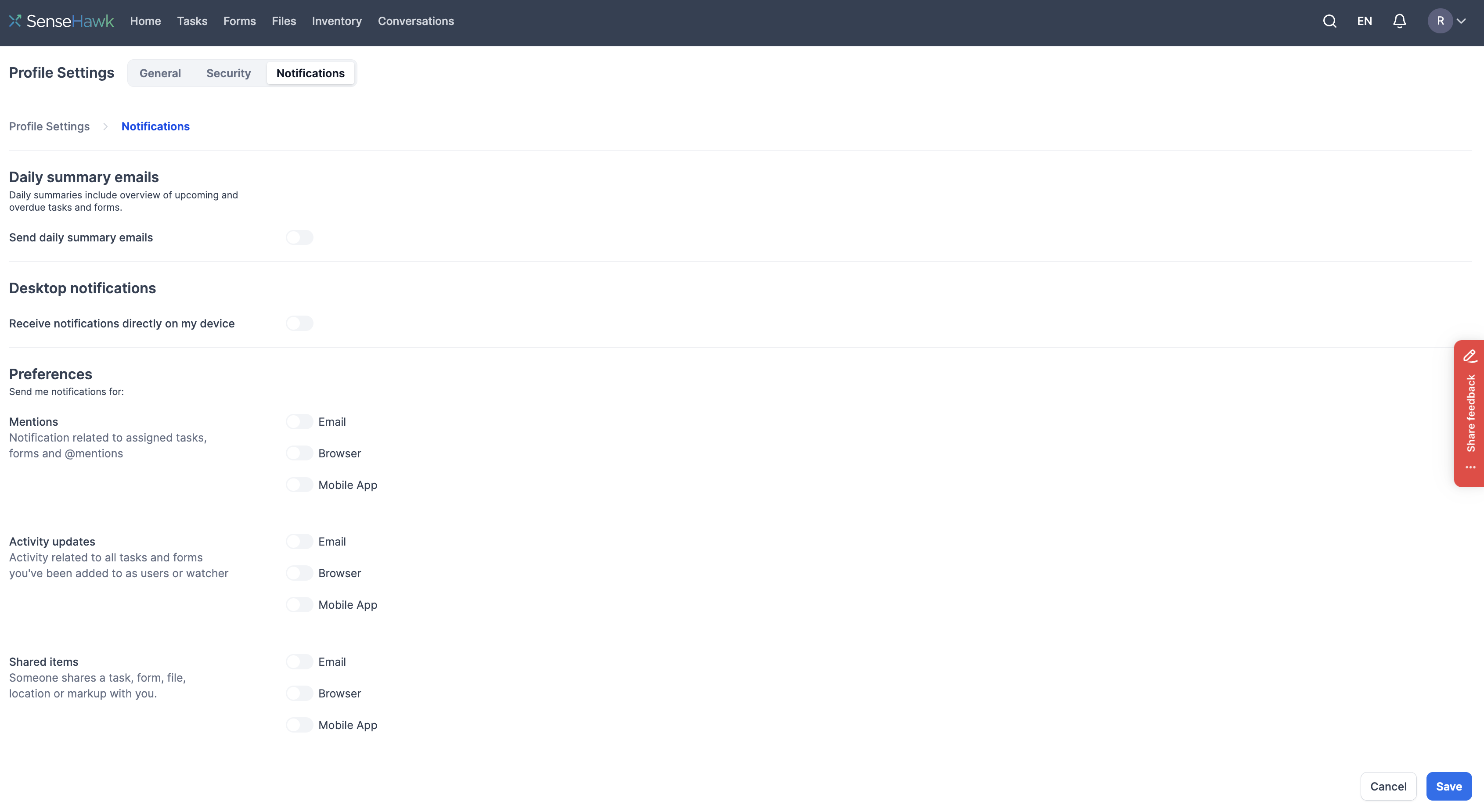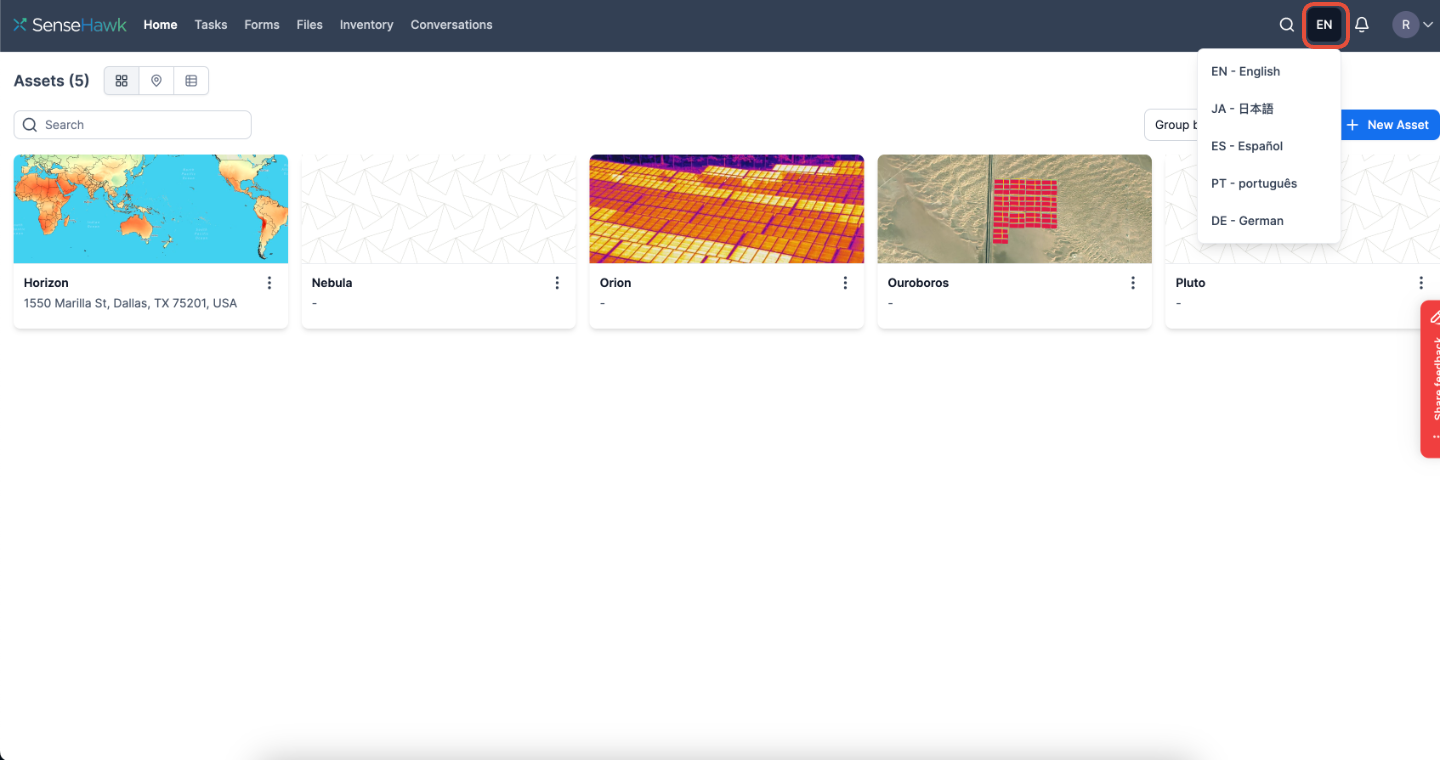TaskMapper - Getting Started
Last updated November 12, 2024
Welcome to TaskMapper!
In this article, you'll learn how to access the TaskMapper application and get started with the initial setup.
TaskMapper Invitation
Click here to learn how to send user invitations.
When you're invited to join, you'll receive an email with the subject line "User Invitation" (Fig 1 & 2). Once you accept the invitation, you'll be taken to the login page, where you can create your password.
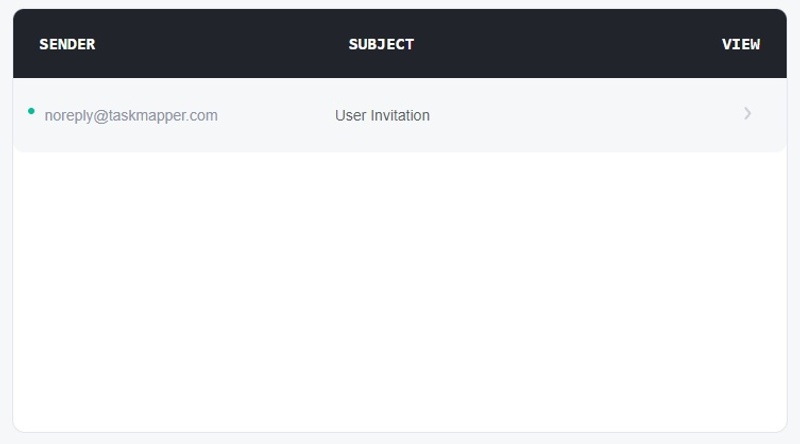
Fig 1: Invitation
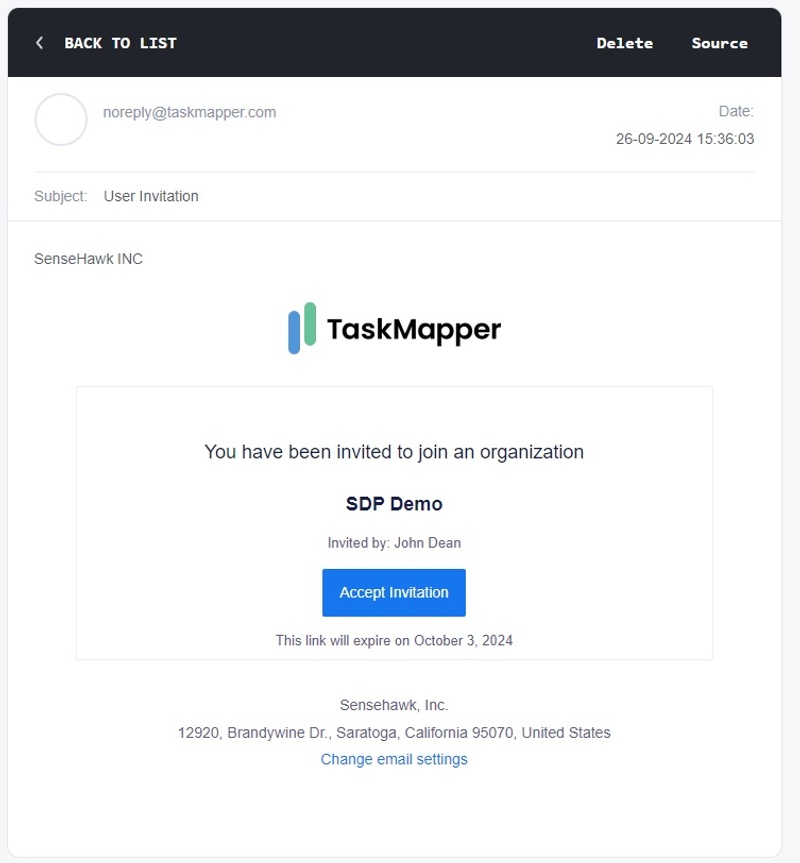
Fig 2: User Invitation
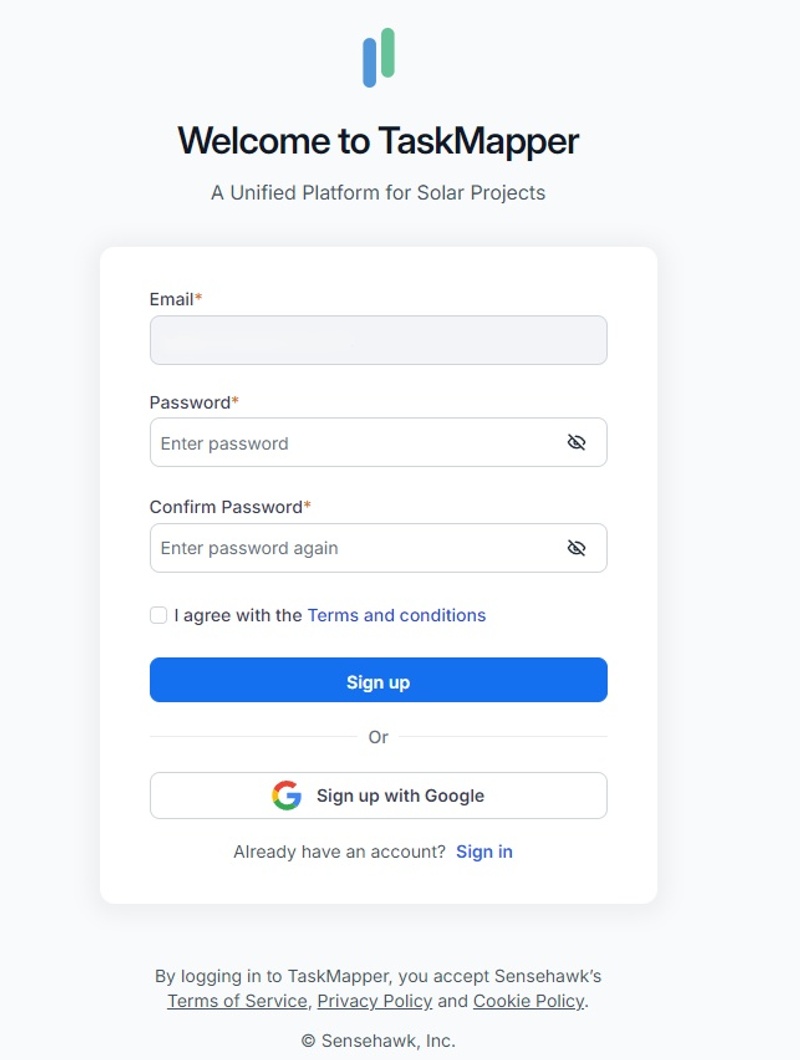
Fig 3: Set your password
TaskMapper Mobile
Download TaskMapper mobile app. Click here for the Android app and click here for the IOS app.
The login credentials are the same for both the mobile and web applications.
Setting Up Personal Account
1. General Settings
(Profile Settings >> General)
Once on board, you can personalize your profile in the Profile Settings. In the General section, you can update your profile picture, first name, last name, email, mobile number, and timezone.
Figure 4: Profile Settings
2. Security Settings
(Profile Settings >> Security)
To change or update your password, navigate to the Security section. The Security section also displays all active sessions associated with your login. To log out of other sessions, click 'Log out of other sessions'.
Figure 5: Security & Change Password
3. Notification Settings
(Profile Settings >> Notifications)
To manage your notifications, head over to your profile settings. From there, you can customize your preferences to determine how you receive them. You can enable or disable desktop notifications or accept them only for mentions in conversations or comments, activity updates, or shared items. It's all up to you!
Figure 6: Notifications
Language Selection
Click the language icon next to the search bar to set your preferred language. You can choose the language you feel most comfortable communicating in from the drop-down menu. It's important to note that TaskMapper supports many languages, including English, Japanese, Spanish, Portuguese, and German. However, TaskMapper can process any text or language you input, regardless of your chosen language.
Figure 7: Language Selection
Contact Support
Need help? Click here to create a support ticket, or click this link to schedule a meeting with us.